With iOS 12.4 or later, there’s a new iPhone setup option. You can now perform a local iPhone data migration when setting up your new iPhone.
As part of Quick Start, you can now Transfer Your Data directly, without requiring to use iCloud or an iTunes backup. The iPhone defaults to using local WiFi, but you can transfer wired using the USB3 Camera Adapter and a Lightning cable.

Try Amazon Prime 30-Day Free Trial
To use the new iPhone setup option, both the new factory-reset iPhone and your existing iPhone must be running iOS 12.4 or later. iOS 12.4 was released on 22nd July 2019. From late August, you can expect all new iPhones sold to come with iOS 12.4 or later preinstalled, and therefore iPhone data migration will be possible.
If you do have two compatible iPhones, perform new iPhone setup wirelessly by holding your current iPhone near the new device to begin the Quick Start process. Confirm the Apple ID is correct and then follow the steps. You will need to enter your current iPhone passcode on the new phone, and setup Face ID or Touch ID.
Then, you will be given the option to transfer data, either the traditional iCloud option or using the new direct transfer option. Select Transfer from iPhone to use the new iPhone migration.
Direct transfer allows you to ignore iCloud altogether, so it is useful if your iCloud storage space is full and you don’t have enough room to perform a complete backup. Direct transfer copies across the same data as an iTunes encrypted backup; all your photos, media, app data, settings and more are sent over a peer-to-peer wireless connection.
Due to app thinning making app binaries unique to each device, apps are ‘transferred’ by downloading from the App Store server on the new phone. The new iPhone setup process therefore still requires a network.
Transfer times vary on the connection type and amount of data to move over. The iPhone will show an approximate estimate of time needed on screen. When transfer is taking place, both the new iPhone and the current iPhone are otherwise unusable — so be aware of that before you start.
If you follow the steps as above, the devices will communicate over a local Bluetooth and WiFi connection. If you would like to setup your new iPhone using a wired connection, before you begin Quick Start, you must tether the devices together. Insert the Lightning to USB 3 Camera Adapter into the new phone, and use a Lightning to USB cable to join the two devices together; put the USB end of the cable into the camera adapter and the Lightning port goes into the Lightning connector of the source phone.
With the cables connected, you can then begin the Quick Start process. When it gets to the Transfer Data from iPhone step, it will communicate over the wire.
New iPhone setup with direct data transfer for iPhone migration will be useful for people with low iCloud storage or poor network connections. The feature will also help Apple Store staff get more customers up and running with their new devices on the spot.
https://9to5mac.com/2019/07/23/transfer-data-from-iphone/
2019-07-23 08:40:00Z
52780337804397
Bagikan Berita Ini
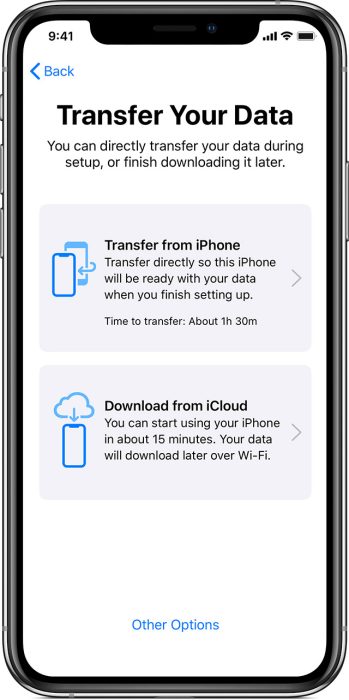















0 Response to "New iPhone setup: Transfer data directly to a new iPhone wirelessly, or using a cable - 9to5Mac"
Post a Comment